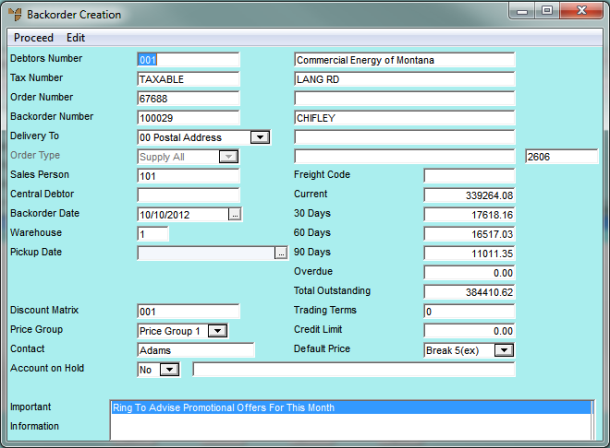
You can recall the Backorder Creation Header screen to edit the details if required.
Refer to "Backorder Creation - Edit Menu Options".
Micronet displays the Backorder Creation Header screen.
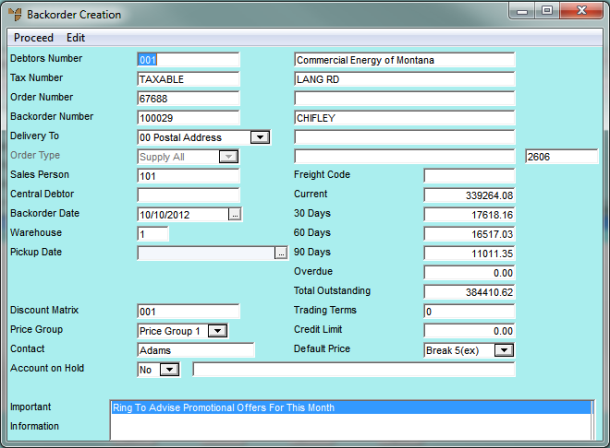
Refer to "Maintaining the Backorder Creation Header" for information on using this screen.
If the debtor is set not to allow backorders, Micronet displays the following prompt.
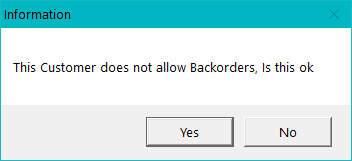
|
|
|
Technical Tip Whether or not a debtor allows backorders is set in the Allow B/O field on the Debtor master file (refer to "File - Debtor - Debtor". |
If you selected Yes, Micronet redisplays the Backorder Creation screen.